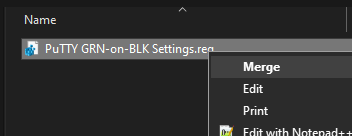Client program for SSH, Telnet, RLogin, and SUPDUP Protocols
STEP 1: Locate the PuTTY Profile in Windows Registry
- In Windows, open “Registry Editor“
- Go to “\HKEY_CURRENT_USER or \HKEY_LOCAL_MACHINE
- Then “\SOFTWARE”
- Locate “\SimonTatham” Settings
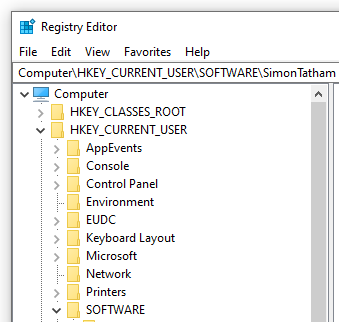

STEP 2: Export the PuTTY Settings
- Highlight “SimonTatham”
- Right+click on the “SimonTatham” and EXPORT
- Give it a name and SAVE the *.reg file
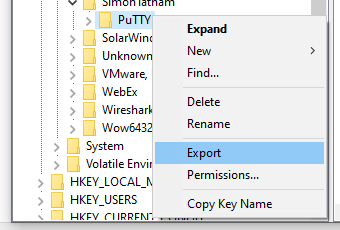
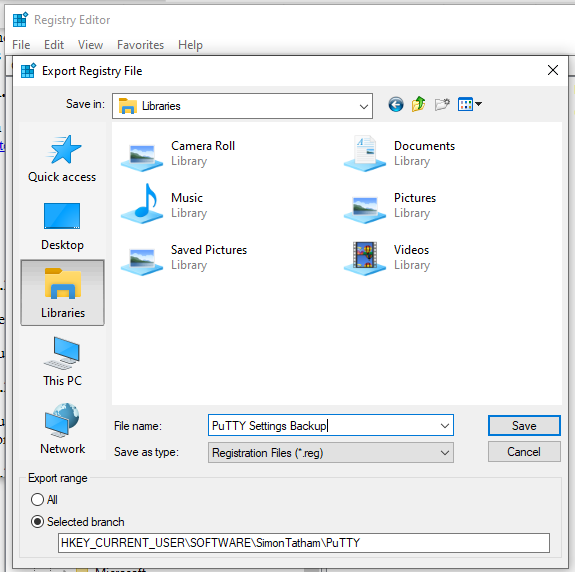
WINDOWS REG-PATH
Computer\HKEY_CURRENT_USER\SOFTWARE\SimonTatham
DOWNLOAD A COPY
- https://apps.microsoft.com/detail/XPFNZKSKLBP7RJ?hl=en-US&gl=US
- https://www.chiark.greenend.org.uk/~sgtatham/putty/latest.html
RESTORE THE BACKUP COPY
Just RIGHT-CLICK on the file and MERGE to Registry.